Fix Canon Printer driver istallation error : Unable to install Printer.Operation could not be completed 0x000003eb
[Solved] Unable to install Printer.Operation could not be completed
Error “Unable to install Printer.Operation could not be completed” could occur during installing printer or using printer, especially after Windows upgrade or reinstall. There are several causes to this problem. If you meet this problem, just try 2 solutions here and the problem should resolve.
Solution 1: Start Print Spooler service
The problem can occur if the print spooler service is stopped. So make sure the service is started. If it is stopped, start it. To check and start the service, follow these steps:
1. Press Win+R (Windows key and R key) at the same time. A Run dialog will appear.
2. Copy and paste services.msc in the run box and click OK button. 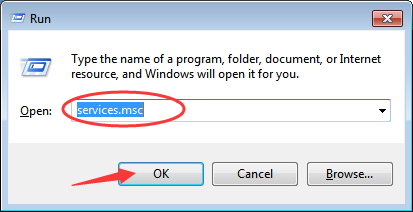
3. Find Sprint Spooler from the Name list. Double-click on it to open the Properties dialog box. 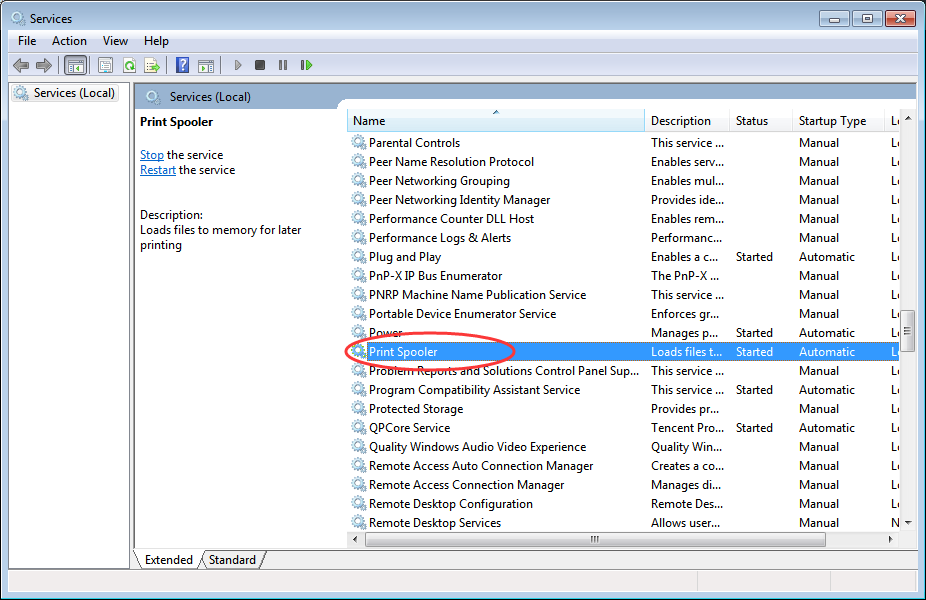
4. If the “Service status” is Stopped, click Start button. And make sure the “Startup type” has been set as Automatic. After that, click OK button to save the change.
5. Reboot your PC for the change to take effect.
This should fix the problem. If not, proceed to solution 2.
Solution 2: Delete Printer Keys and Update the Printer Driver
The problem can be caused by driver conflicting. Remove these may resolve the problem. In this case, to resolve the problem, you are required to delete some registry entries. For safe side, it is recommended that you back up the registry first, then you could restore them if necessary.
Stop “Print Spooler” service first (Refer to Solution 1). Then follow steps below:
1. Delete all contents from following folders:
C:\Windows\System32\Spool\Printers
C:\Windows\System32\Spool\Drivers\w32x86
2. Press Win+R(Windows logo key and R key) at the same time. A Run dialog will appear.
3. Type regedit in the run box and click OK button. Then Registry Editor will open.
4. Locate the following registry key according to the system that your PC is running. If you are not sure what specific versions of Windows that you are using, refer to Quickly Get Operating System Version.
For 32-bit operating system:
HKEY_LOCAL_MACHINE\SYSTEM\CurrentControlSet\Control\Print\Environments\Windows NT x86\Drivers\Version-x (Note x will be a different number in different PC. In my case, it is version-3.)
For 64-bit operating system:
HKEY_LOCAL_MACHINE\SYSTEM\CurrentControlSet\Control\Print\Environments\Windows x64\Drivers\Version-x (Note x will be a different number in different PC. In my case, it is version-3.)
5. Select this folder and you will see all printer registry entries in right pane. Right-click on the entry and select Delete from the context menu. Delete all registry entries here.
6. Start “Print Spooler” service again.
7. Restart your PC.
8. Update the printer driver to the latest version.
You can go to the printer manufacturer’s website to download the latest driver. To save time, you can consider using Driver Easy to update the driver automatically. With Driver Easy professional version, you can update the printer driver with just 1 click.
Hope solutions here will help you fix error “Unable to install Printer.Operation could not be completed”. With Driver Easy professional version, you can enjoy technical support guarantee. If you need further assistance regarding this issue, just email us at support@drivereasy.com, our professional support team would help fix the problem.
If you find this post helpful, please share it with your friends. Thanks.







I have been through the whole content of this blog which is very informative and knowledgeable stuff, I would like to visit again.I also have written a blog related to Printer not activated error code 30 hit this to solve your problem.
ReplyDeletehp officejet pro k5300 driverhp officejet pro k5300 driverhp officejet pro k5300 driverhp officejet pro k5300 driverhp officejet pro k5300 driver
ReplyDeleteYou are providing Right Informartion here. I Got help with your blog . It realy simple and helpful
ReplyDeleteFix Printer is not Connected to Mac issue - Instant Guide