Capture Perfect 3.1 for Canon Document Scanner Free Download
Capture Perfect

Perfect ease
Select imageFORMULA scanners come bundled with CapturePerfect software to make scanning, saving, sharing and printing documents simple.Scan directly to email, a PDF format, file or presentation at the touch of a button. Register routine jobs. Edit, rearrange and manage files effortlessly. Enjoy simplicity from start to finish.
Perfect quality
CapturePerfect software improves image quality significantly. The end result is that your digital documents often look even better than the originals. Make the lightest text legible. Get smooth and sharp graphics. Remove colours for accurate OCR reading. Rotate images. Scan unsorted documents without skewing worries. Expect perfect quality every time.Perfect productivity
CapturePerfect software speeds up all your scanning tasks so you save time, cut labour costs and can get on with other important tasks. Benefit from high performance scanning at full speed… the professional, problem-free way.
An extensive range of easy-to-use CapturePerfect features include:
• Scan to PDF
• Scan to Mail
• Scan to Print
• Scan to Presentation
• Scan to file
• Scan to Printer
• Multi Window
• Text Enhancement
• Smoothing
• De-skew
• Pre-scan
• Image Rotation
• Colour Drop Out
• OCR
Download Capture Perfect 3.1
Please follow this instruction to download from Canon .After click the Download link : → click the Google reCAPTCHA
Please wait 5 seconds
Click “Skip This Ad” on the top-right banner of the website and Download .
Using CapturePerfect 3.1 (DR-G1130/G1100)
Description
This article describes how to start CapturePerfect 3.1 and scan documents.Solution
Using CapturePerfect 3.1
This section describes how to start CapturePerfect 3.1 and scan documents. The procedure for using the Scan Batch to File function is described here as an example.From the Windows task bar, click [Start] -> click [All Programs] -> [CapturePerfect 3.1] -> [CapturePerfect 3.1].
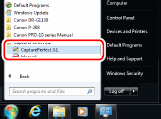

In Windows 8, CapturePerfect is saved to the following location.

CapturePerfect 3.1 starts.
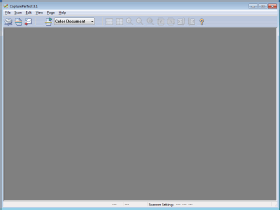
From the [Scan] menu, select [Select Scanner].
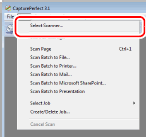
The [Select Scanner] dialog box opens.
Select [CANON DR-XXXX] and click [Settings].
(XXXX varies depending on the model you are using)
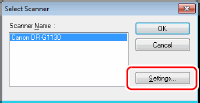

If [CANON DR-XXXX] is not displayed in the list of scanners, you must re-install the ISIS/TWAIN driver.
Select the default page size and click [OK].


If you select [Default] in the ISIS driver properties dialog box, that setting is applied here.
Click [OK] to finish scanner selection.
From the [Scan] menu, select [Scanner Settings].

The Properties dialog box for the ISIS driver opens.
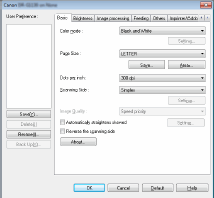
Set the scan settings.

For more information on specifying the scan settings, see "ISIS/TWAIN Driver Settings Dialog Box".
From the [Scan] menu, click on [Scan Batch to File].
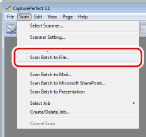
The [Scan Batch to File] dialog box opens.
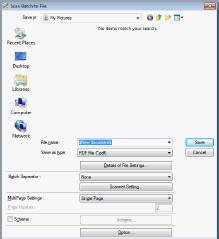
Specify the file name and the file type for saving the image data.
Place your document and click [Save] to start scanning.

You must load your documents as described below, depending on the specified Feed Option setting.
- If the [Standard Feeding] Feed Option is enabled, load your documents before scanning. When all of the documents have been scanned, the Continue Scanning dialog box appears.
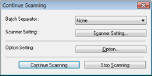
- If the [Manual Feeding] Feed Option is enabled, the Separation Off key is lit and the Document Feed Tray is raised. You must insert one page at a time to be scanned, and press the Stop key to display the Continue Scanning dialog box.
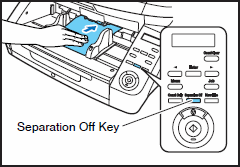
- If a Feed Option other than [Standard Feeding] or [Manual Feeding] is selected, once you have started scanning, each document placed in the Document Feed Tray is scanned, and when no document is loaded, the scanner enters the standby state.
- If the [Automatic Feeding] Feed Option is enabled, scanning is performed automatically whenever a sensor in the Document Feed Tray detects a loaded document, and pressing the Stop key causes the Continue Scanning dialog box to appear.
- If the [Panel-Feeding] Feed Option is enabled, the Start key lamp is lit. You must load a document and press the Start key to scan Pressing the Stop key causes the Continue Scanning dialog box to appear.
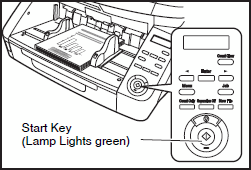
Verify that a document is loaded and click either [Continue Scanning] or [Stop Scanning].
When scanning is complete, select [Exit] from the [File] menu to quit CapturePerfect 3.1.









If you are facing any canon printer problems you can directly Contact Canon Support Phone Number 1-866-888-6619 and get 24x7 customer service by our Canon Support USA Experts.
ReplyDeletecanon support
canon phone number
Capture Perfect 3.1 For Canon Document Scanner - Canon User Guide >>>>> Download Now
Delete>>>>> Download Full
Capture Perfect 3.1 For Canon Document Scanner - Canon User Guide >>>>> Download LINK
>>>>> Download Now
Capture Perfect 3.1 For Canon Document Scanner - Canon User Guide >>>>> Download Full
>>>>> Download LINK 16
Great article, resonated with me from start to finish
ReplyDeletecontact canon | canon phone number |
This post will be very useful to us....i like your blog and helpful to me....nice thoughts for your great work....
ReplyDeletecanon scanner software free download
Wow! Such an amazing and helpful post this is. I really really love it. It's so good and so awesome. I am just amazed. I hope that you continue to do your work like this in the future also dslr camera malayalam
ReplyDeleteThese provided information was really so nice,thanks for giving that post and the more skills to develop after refer that post. Your articles really impressed for me,because of all information so nice.
ReplyDeleteDocument Management Software
Electronic Document Management System
Best Document Management Software
Document Management Software Dubai
Capture Perfect 3.1 For Canon Document Scanner - Canon User Guide >>>>> Download Now
ReplyDelete>>>>> Download Full
Capture Perfect 3.1 For Canon Document Scanner - Canon User Guide >>>>> Download LINK
>>>>> Download Now
Capture Perfect 3.1 For Canon Document Scanner - Canon User Guide >>>>> Download Full
>>>>> Download LINK
Chúng tôi cung cấp bản quyền chính hãng phần mềm bảo mật Kaspersky tại Việt Nam. Nếu bạn đang quan tâm để bảo vệ cho máy tính, tablet, thiết bị di động thông minh thì hãy liên hệ ngay Kaspersky Việt Nam để được hỗ trợ bản quyền chính hãng. Các sản phẩm bảo vệ cho máy tính cá nhân và hộ gia đình như Kaspersky Anti-Virus, Kaspersky Internet Security, Kaspersky Total Security, Kaspersky Safe Kid, Kaspersky VPN Secure Connection, Kaspersky Internet Security cho Android luôn sẵn sàng. Các sản phẩm diệt virus của Kaspersky luôn sẵn sàng
ReplyDeleteHOTLINE SĐT tổng đài Kaspersky Việt Nam 0929.247.123
Capture Perfect 3.1 is an excellent tool for maximizing the performance of Canon document scanners! Thanks for sharing this free download it's a valuable resource for Adobe Training Guide users looking to enhance scan quality and efficiency. Great find!
ReplyDelete