Canon LBP151dw - Initializing All Settings (Reset Printer to Factory Default Settings)
Initializing Settings
You can restore the machine's settings to the factory default settings.
Initializing Menu
You can initialize the settings of the Remote UI [Preferences] menu and [Function Settings] menu (Setting Menu List) to return them to the factory default settings.1 Start the Remote UI and log on in System Manager Mode.
Starting the Remote UI
2 Click [Settings/Registration].
3 Click [Initialize Setting Information] [Initialize Menu].
4 Select the settings to initialize, and then click [Initialize].
[Menu to Initialize]
Select the settings to initialize from the drop-down list. Select [Initialize All] to initialize all of the settings in [Display Settings], [Timer Settings], [Common Settings], and [Printer Settings] at once.
5 Click [OK].
Initializing System Management Settings
You can initialize the settings in the Remote UI [System Management Settings] menu (Setting Menu List) to return them to the factory default settings.Note : To initialize [Key and Certificate Settings] and [CA Certificate Settings] in [Security Settings], see Initializing Key and Certificate Settings.
1 Start the Remote UI and log on in System Manager Mode.
Starting the Remote UI
2 Click [Settings/Registration].
3 Click [Initialize Setting Information] [Initialize System Management Settings].
4 Select the settings to initialize, and then click [Initialize].
[Setting Information to Initialize]
Select the settings to initialize from the drop-down list. Select [Initialize All]to initialize all of the settings below together at once.
- [System Manager Information]
- [Device Information]
- [Network Settings]
- [Google Cloud Print Settings]
- [Security Settings]
- [Consumables Supplier Information]
- [USB Device Settings]
- [Product Extended Survey Program Settings]
- [PDL Selection (Plug and Play)]
5 Click [OK].
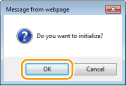
6 If you initialized the USB device settings or PDL selection (Plug and Play), restart the machine.
Turn OFF the machine, wait for at least 10 seconds, and turn it back ON.

1 Start the Remote UI and log on in System Manager Mode.
Starting the Remote UI
2 Click [Settings/Registration].
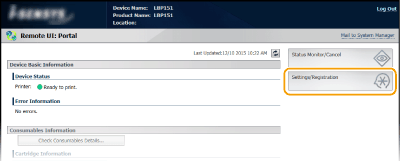
3 Click [Initialize Setting Information] [Initialize Key and Certificate].
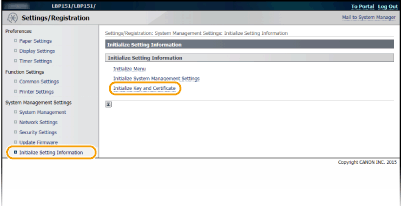
4 Click [Initialize].

5 Click [OK].
6 Restart the machine.
Turn OFF the machine, wait for at least 10 seconds, and turn it back ON.
6 If you initialized the USB device settings or PDL selection (Plug and Play), restart the machine.
Turn OFF the machine, wait for at least 10 seconds, and turn it back ON.
Initializing Key and Certificate Settings
You can restore the settings of key pairs (Key and certificate settings) and CA certificates to the factory default settings. Note that any key pairs that you have registered in the machine and any CA certificates (except the preinstalled CA certificates) will be deleted by the initialization.Note : If you perform this initialization, TLS encrypted communication requiring a key pair will not be possible. To use TLS encrypted communication, set another key pair and enable the function again.
1 Start the Remote UI and log on in System Manager Mode.
Starting the Remote UI
2 Click [Settings/Registration].
3 Click [Initialize Setting Information] [Initialize Key and Certificate].
4 Click [Initialize].
5 Click [OK].
6 Restart the machine.
Turn OFF the machine, wait for at least 10 seconds, and turn it back ON.









Resetting the devices wipes out all the current configuration of the printer and remove any errors. Let’s have a look at how to reset Canon printer manually. Press the setup button. Use the arrow button to navigate to device settings. Then, select the reset option from the menu and press ok. Further use the up and down arrow keys to chose reset all and then press ok. Then, click on yes. Now, press ok and your device will be reset.
ReplyDelete